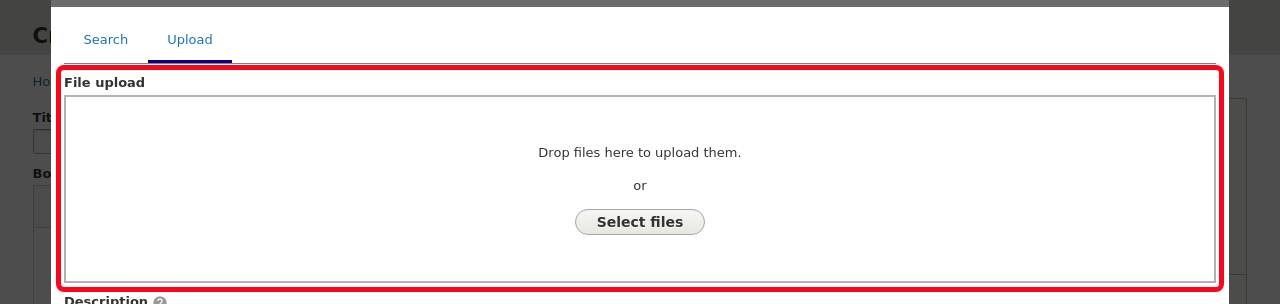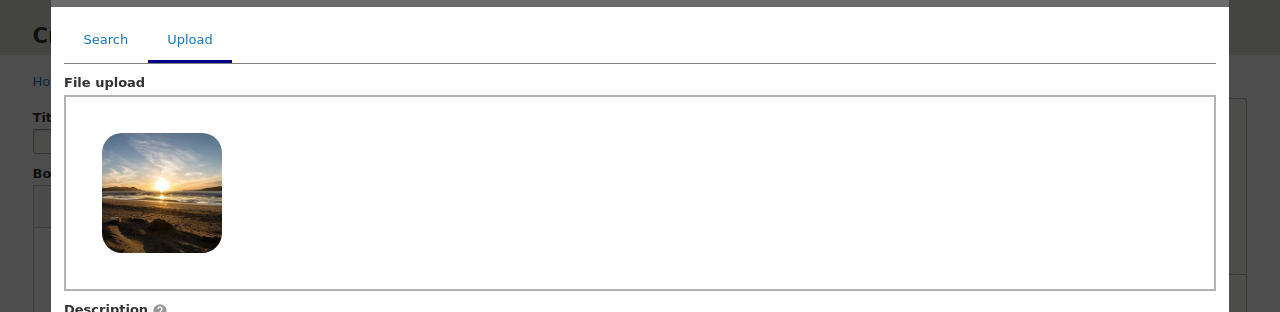Even if the recommended approach is to maintain your library directly in the Bynder portal, the module provides you with a way to do it directly when editing content on your website, so that you don't need to go back and forth between Drupal and Bynder.
This does require to configure an OAuth App with client ID and secret which are not required for any other feature: Set up Bynder on your website