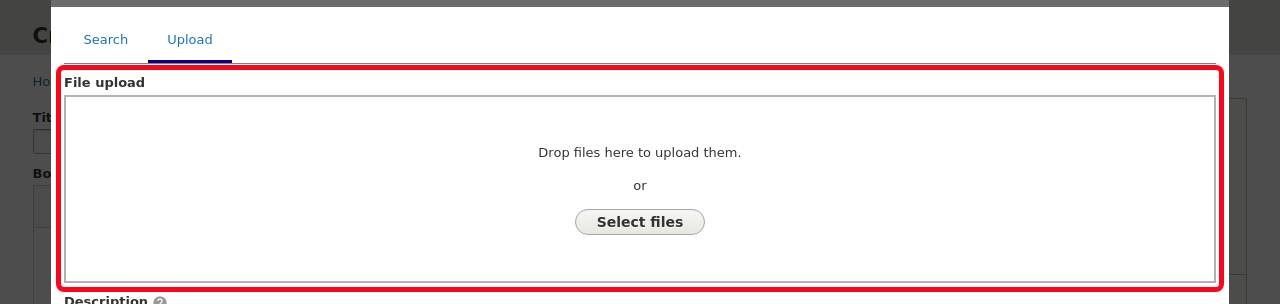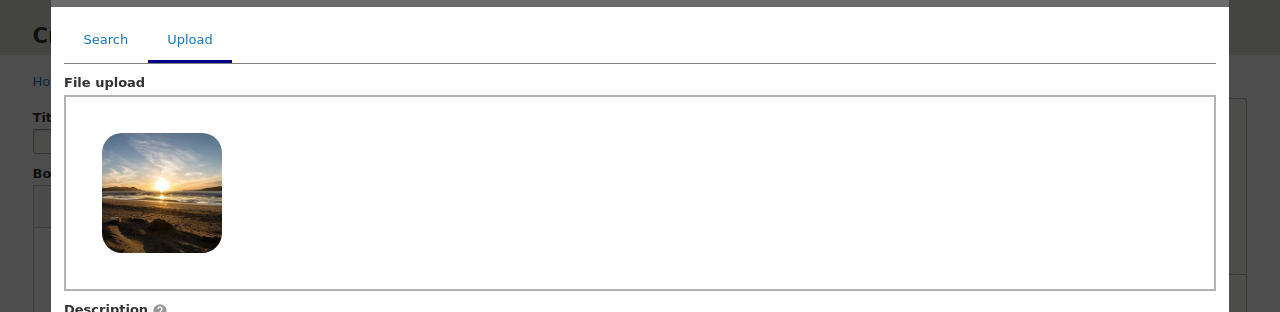Even if the main way to maintain your library is to directly use the Webdam interface, we provide you with a convenient way to do it directly when editing content on your website, so that you don't need to go back and forth between Drupal and Webdam.
Log once again into Webdam. Make sure that the connection is secure: the url should start with https://.