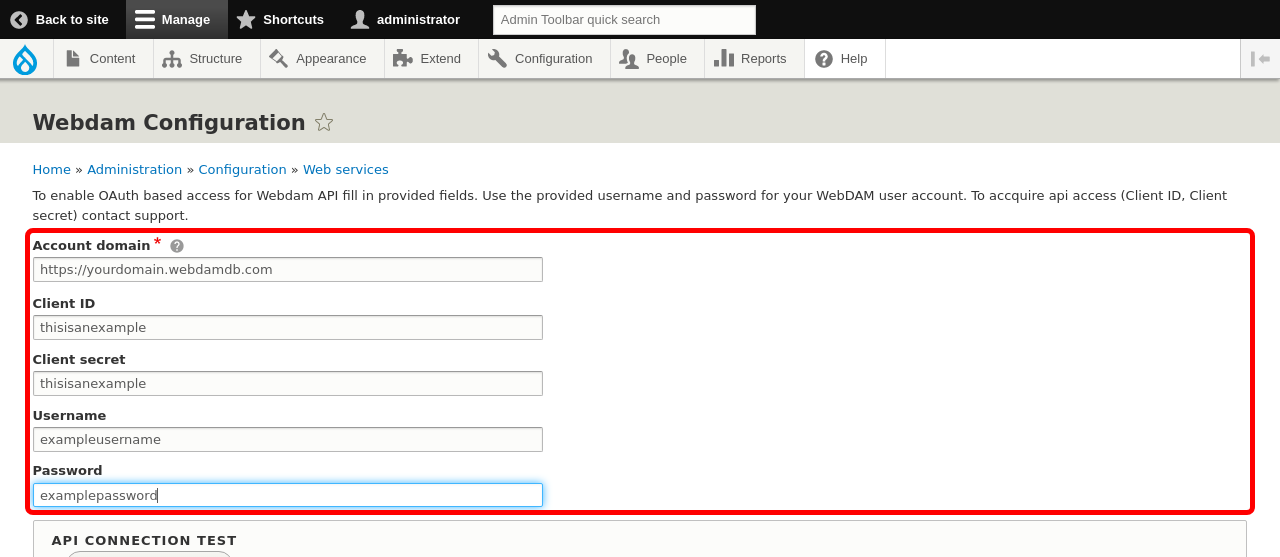Follow these steps to set up the Webdam environment on your website.
Prerequisites:
- Have a Webdam account
Install Webdam with composer: composer require drupal/webdam:^2. When updating from an earlier version, add the argument --update-with-dependencies. After that, enabling Webdam (drush en webdam) will enable all required modules.
Optionally, also add:
- dropzonejs which is used for the upload of new documents directly from your Drupal website.
Fill in Account domain, Client ID, Client secret, Username and Password. The account domain is the address that you use to connect to your Webdam account. It should read like https://yourdomain.webdam.com (remember to provide the full domain, including https://).
The account credentials provided in the Username and Password fields will be used on for all internal api communication.