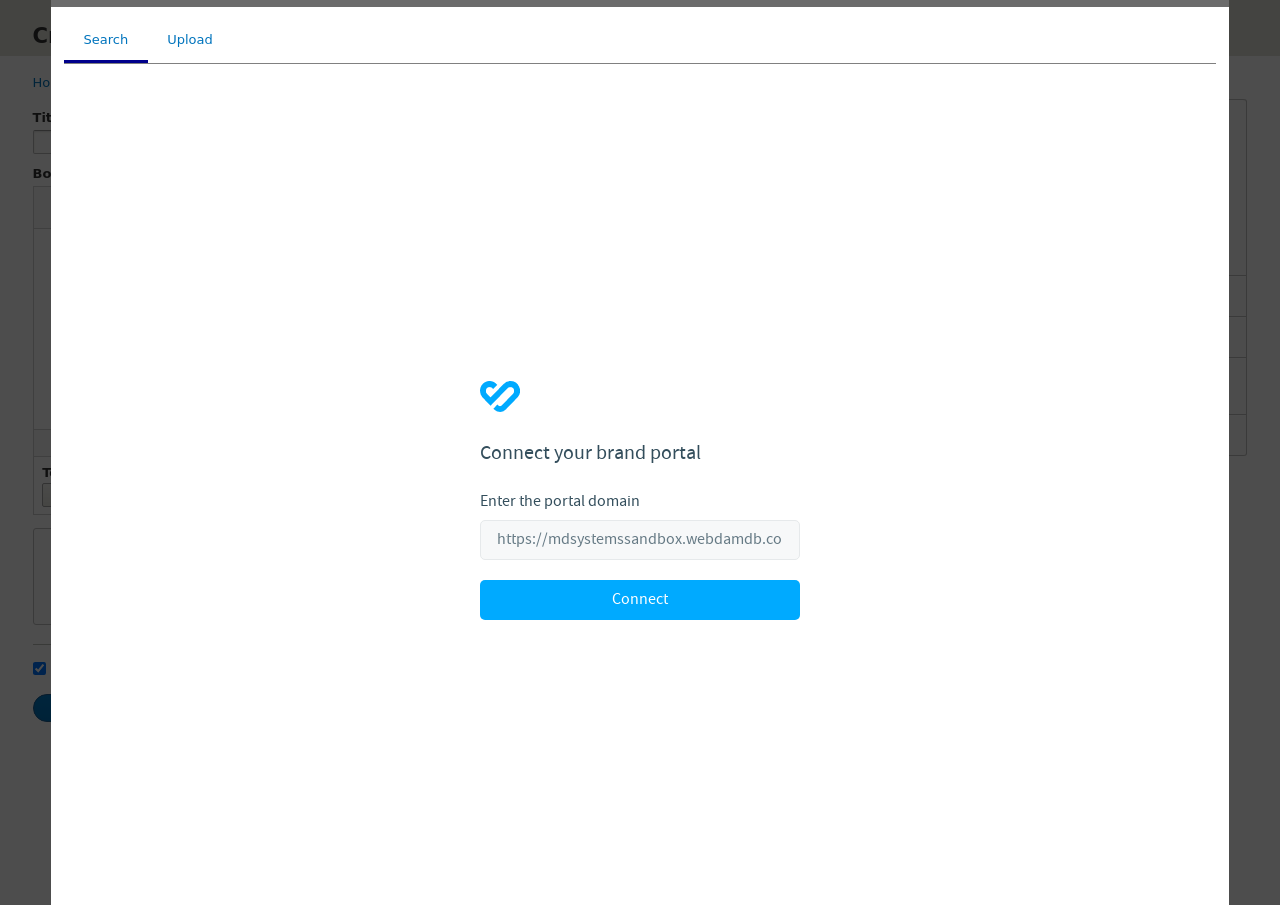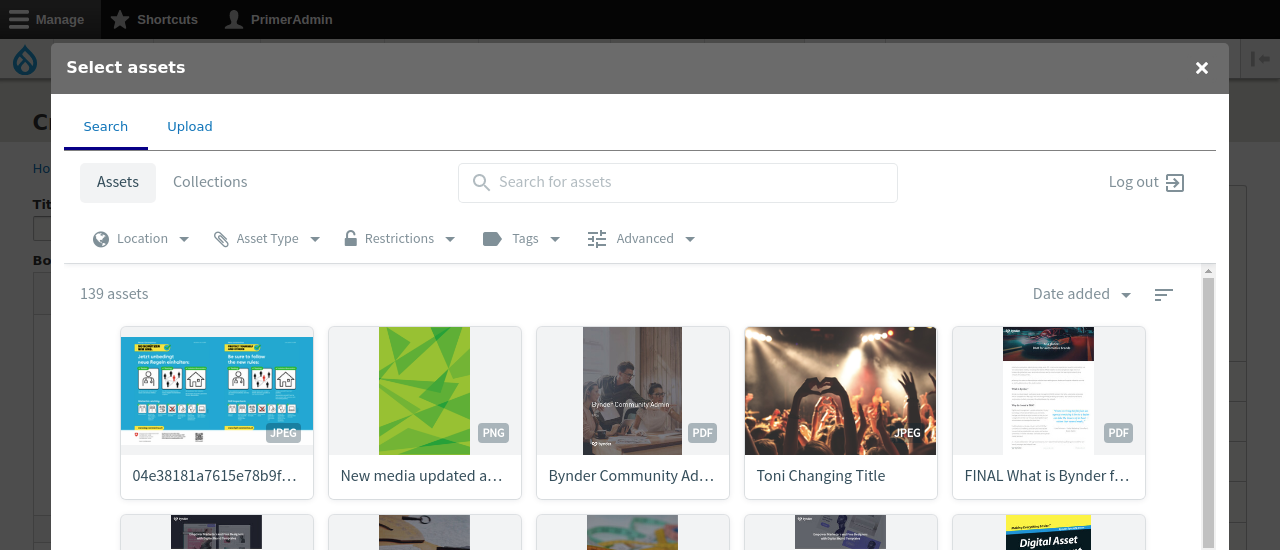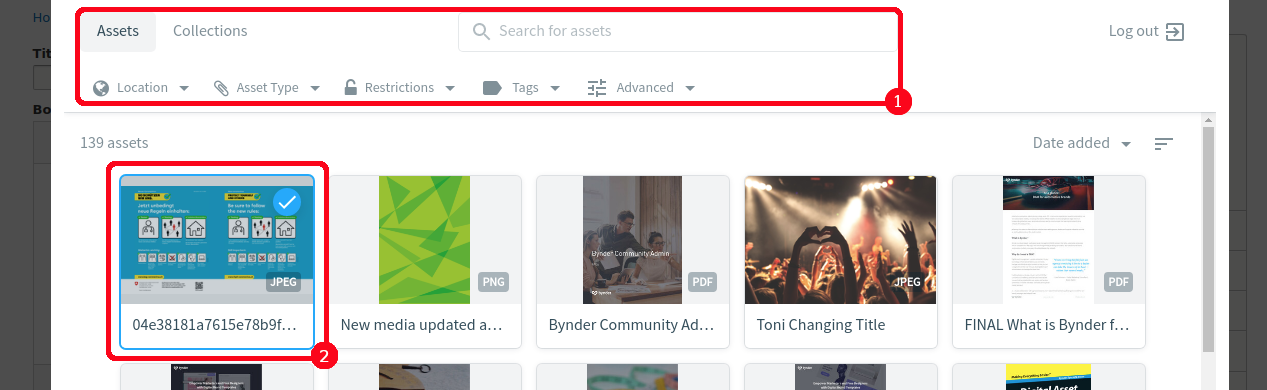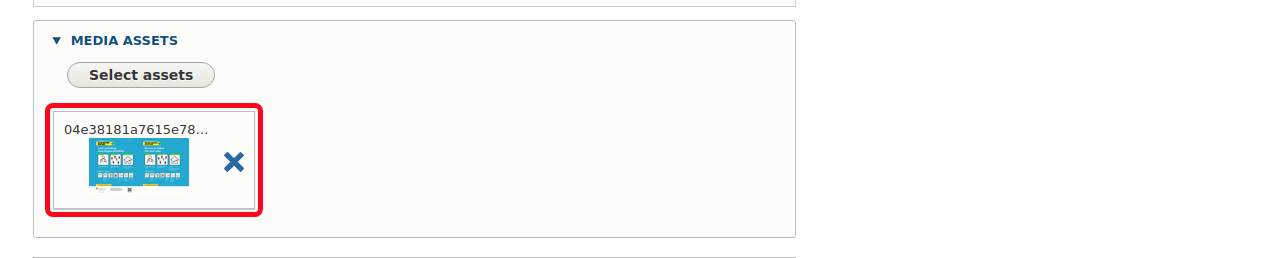Follow these steps to add media from Webdam onto your website.
Prerequisites:
- Webdam should already be set up. See here on how to do this.
Note: Webdam does not support multilingual assets. It is however possible to edit your assets in Drupal and to add translations to be used on your website.